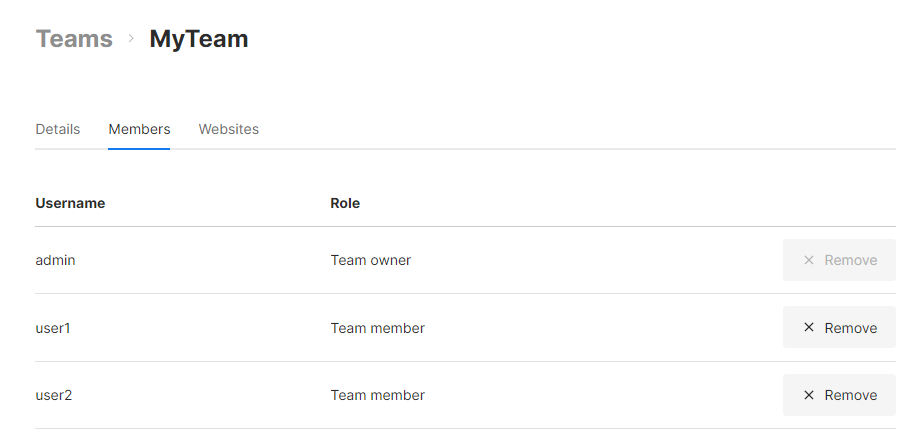Teams
Create teams in Umami to organize users and share websites.
Add a team
Log into Umami and click on Settings in the header.

Navigate to Teams and click on the Create team button.

Fill out the form details and click the Save button.
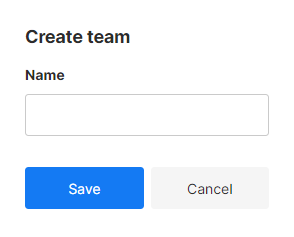
Share team access code
Navigate to Teams and click on the View button.
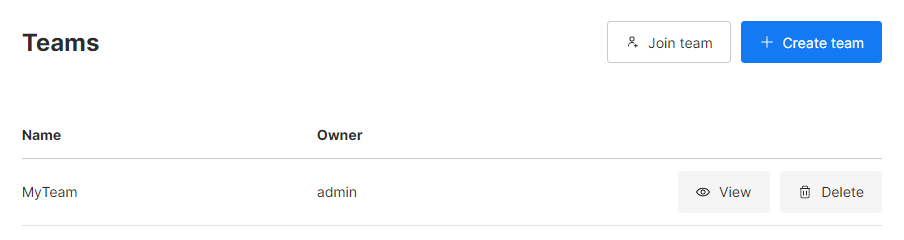
The Details tab will show the teams access code. Share this code with users you want to join your team.

You can generate a new access code by clicking the Regenerate button and saving.
Join a team
Navigate to Teams and click on the Join team button.

Enter the Access code your received from the team owner and click the Join button.
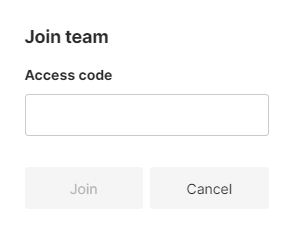
Add a website
Navigate to Teams and click on the View button.
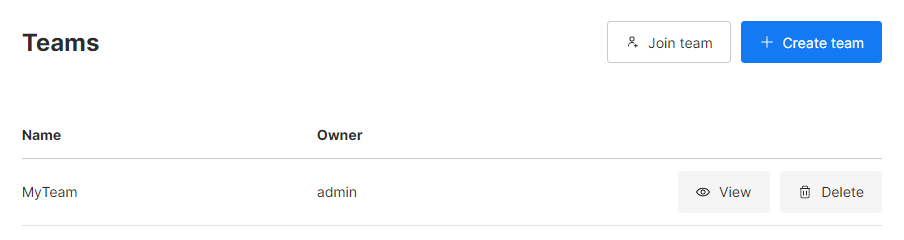
Navigate to the Websites tab and click on the Add Website button.
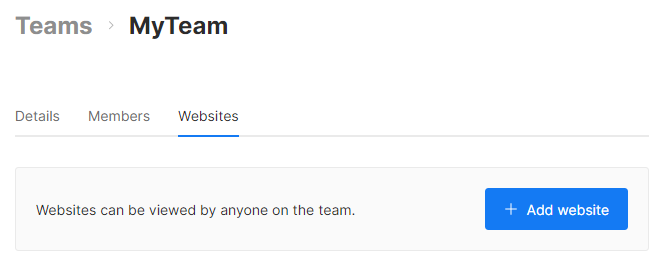
Select website(s) and click the Add Website button.
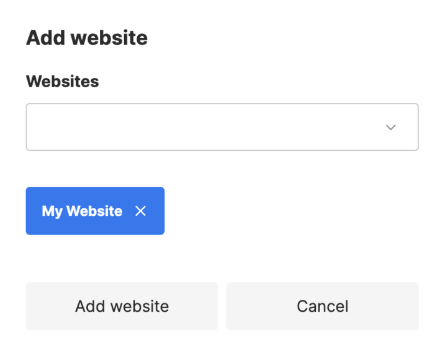
All team members can now view the website(s) from the Websites tab.
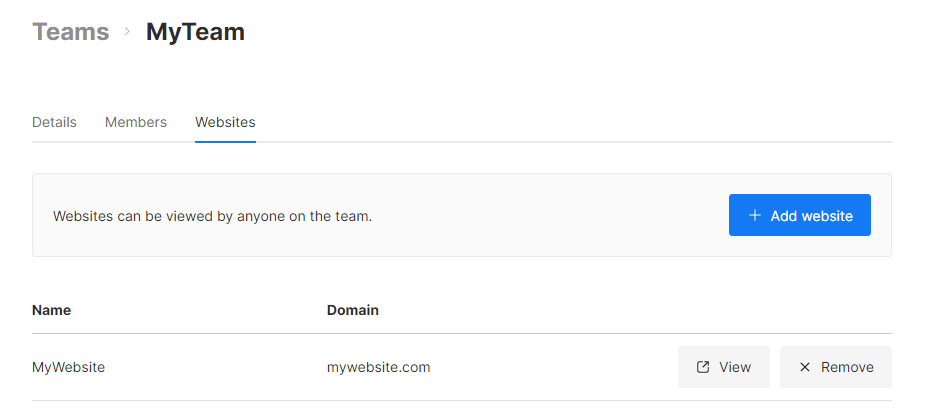
Remove team member (Team owner only)
Navigate to Teams and click on the View button.
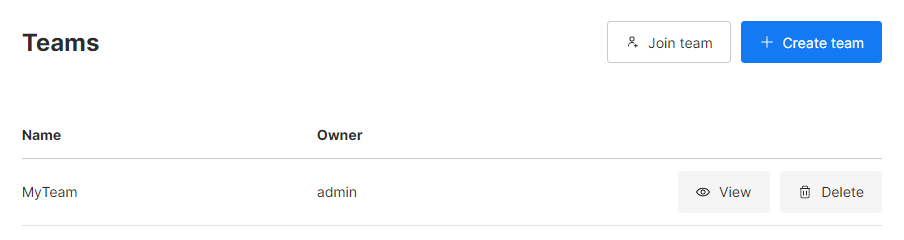
Navigate to the Members tab and click on the Remove button to remove a user.